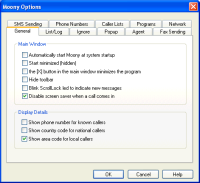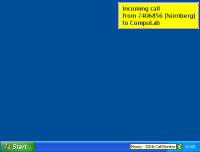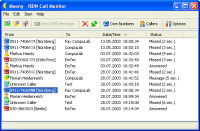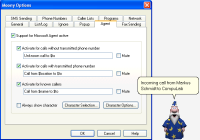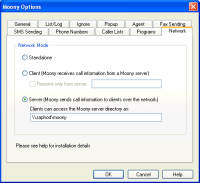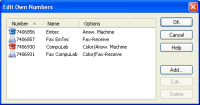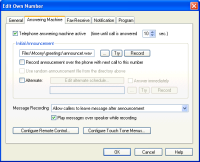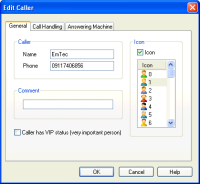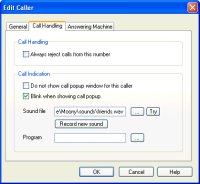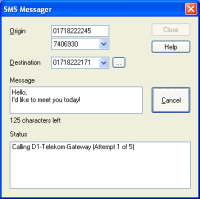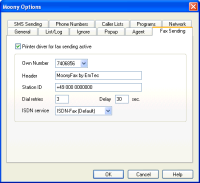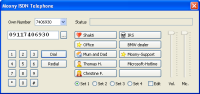The screen shots below should give you a good idea of the Moony
program. However, by their nature, they cannot show all features. So
please check the feature list also, or
download Moony for
a full test drive.
Please click on the thumbnails to see full size screenshots.
|
|
This screenshot shows Moony in minimized mode. Moony is
only visible as a small icon in the system tray. When
a call comes in the (configurable) window in the upper
right corner is displayed for a few seconds, to display
available information about the call.
|
|
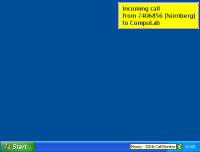
|
|
Here you see Moony's main window. It shows a list of recent calls
with date, time and call status. The yellow symbols indicate that a
new message was left on Moony's answering machine and that a fax came
in. The gray symbols indicate older messages and faxes.
|
|
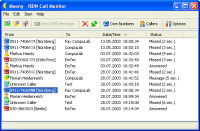
|
|
Moony is highly configurable. For example incoming calls
can be logged to a file in ASCII and spread sheet compatible
format.
|
|
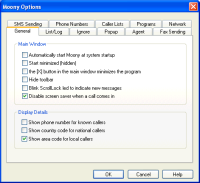
|
|
For each incoming call a small popup window is shown to
indicate the call. The appearance and position of the window
can be configured by the user. Additionally it is possible
to assign a different color to called numbers (eg. red
for your office phone and green for your private phone).
|
|

|
|
Moony supports the Microsoft Agent technology, a free
Microsoft software package that lets software interact with the
user by means of animated figures. This window shows the Agent
configuration and selection dialog. If you do not yet have MS
Agents installed, you'll find the download URL and instructions
in the help file.
|
|
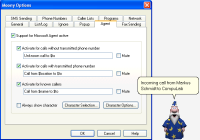
|
|
Another powerful feature of Moony is the ability to send information
over a network. A Moony server can distribute call information
over the network to other computers which do not have their own
ISDN board.
|
|
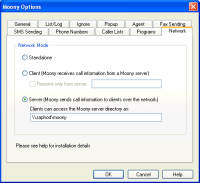
|
|
Moony can handle multiple MSNs (phone numbers). Each
phone number can have it's own telephone answering machine or
fax. Each number can show the popup window in a different
color and can start a program for each incoming call.
|
|
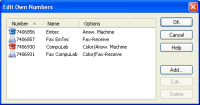
|
|
Moony features a powerful telephone answering machine. You can
configure a touch tone menu or you can play random announcement
messages. You can check your answering machine from a remote
telephone. In remote mode the answering machine will give you
voice instructions and status information (ie. it will tell you
that "You have three new messages").
|
|
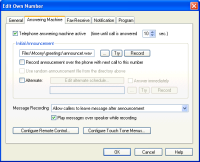
|
|
Moony also has a caller list. You can store as much entries as
you like (name, phone number and comment). The information is
shown in the popup window when the person calls you. It is
also possible to have a differnt telephone answering machine
announcement for different callers.
|
|
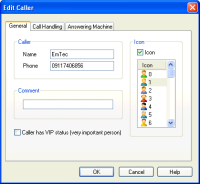
|
|
In addition to the popup window you can have sound files
played for incoming calls depending on the caller or
called number. This can be useful if you want to know who
calls while your monitor is turned off.
|
|
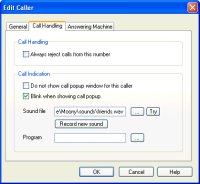
|
|
Moony is also able to send SMS messages (short message service)
to cellular phones. This can happen automatically to notify
you of incoming calls or answering machine messages or you
can type a message and send it to someone.
|
|
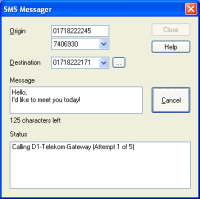
|
|
In addition to the option to receive faxes it is also possible with Moony
to send faxes. Moony will add a printer to your system which can be used
by all applications. Printing to this printer (MoonyFax) will start a
fax transmission for the printed document. For example, if you want to
fax a MS Word document, you simply select the File->Print function in
Word and change the printer setting to MoonyFax. The printer options
allow to change the fax resolution between normal and high.
|
|
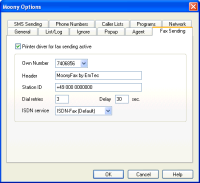
|
|
Moony offers an option where you can make or receive phone calls
through a built in ISDN software telephone. Using the telephone
is fairly simple. Just enter a phone number to call into the
corresponding field and click 'Dial'. After a few moments you
will hear the ring tone and after the call you can end the call
through the 'Hangup' button. The phone also offers 40 speed dial
buttons.
|
|
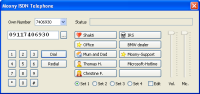
|